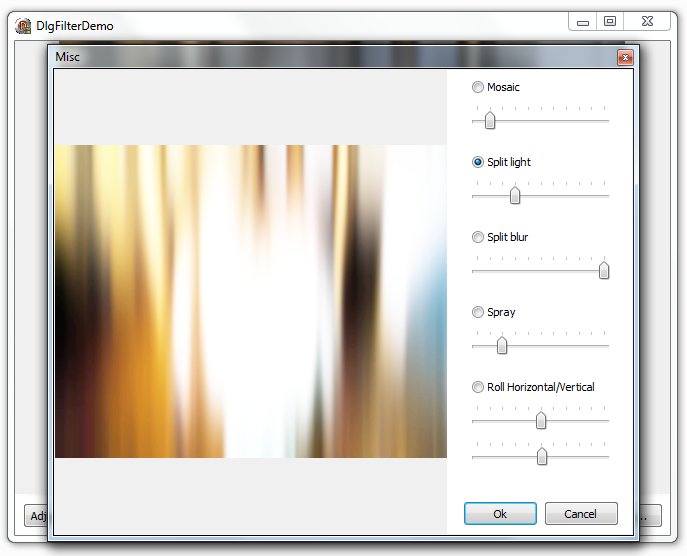When doing graphics filters I am often annoyed by the fixed dialog most people use, so I decided to try to come up with an alternative solution and this is what I did.
To compile the demo you need to install the included component, rkFilterPreviewDialog.
This component will display a dialog according to the instructions in the controls property. You can add a label, trackbar, radiobutton or a space command.
Commands you can use are:
L:Just a label
R:Radio button:0 // change zero to one to select it
S:16 // a 16 pixels space is added before next component is added
T:0:100:10:10 // Trackbar:Min:Max:Value:Frequency
You can use the properties CtrlBegin and CtrlEnd to say where the dialog starts and end. From line to line. See demo to get a better view.
Remember to set UseBeginEnd when using these properties.
Here is the setup for the dialog in the picture above.
— Misc
R:Mosaic:1
T:0:100:10:10
S:16
R:Split light:0
T:0:10:1:1
S:16
R:Split blur:0
T:0:100:10:10
S:16
R:Spray:0
T:0:50:10:5
S:16
R:Roll Horizontal/Vertical:0
T:0:100:10:10
T:0:100:10:10
The demo shows how everything works a lot better than I can explain.
Download Component, demo and exe (505kB)